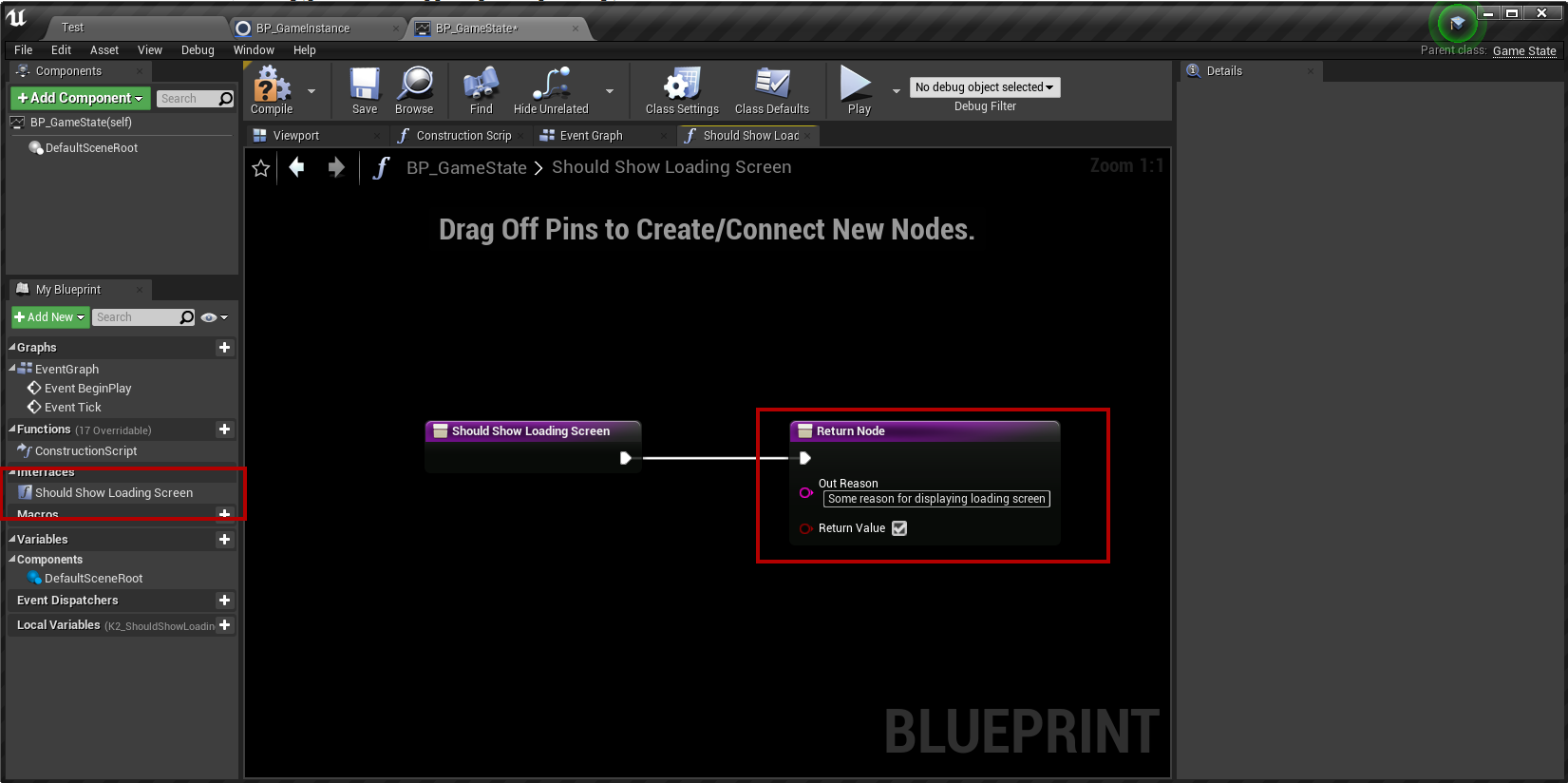Using the Plugin
Loading Screen Widget
- The loading screen can be as simple or advanced as you want it to be, but for this demonstration we're using a simple widget with a black background and the text LOADING
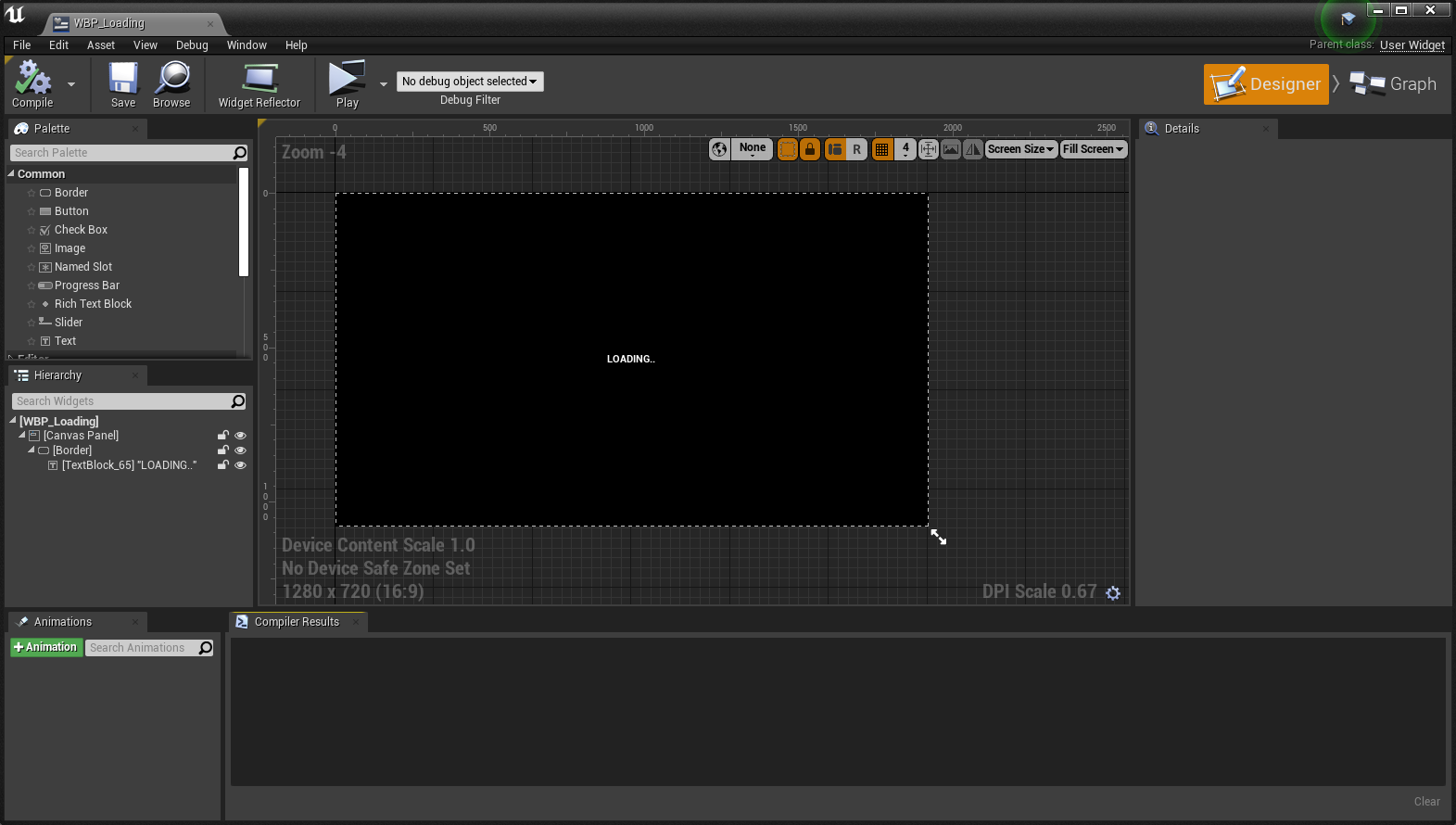
- Create a loading screen widget and set the Loading Screen Widget in Project Settings
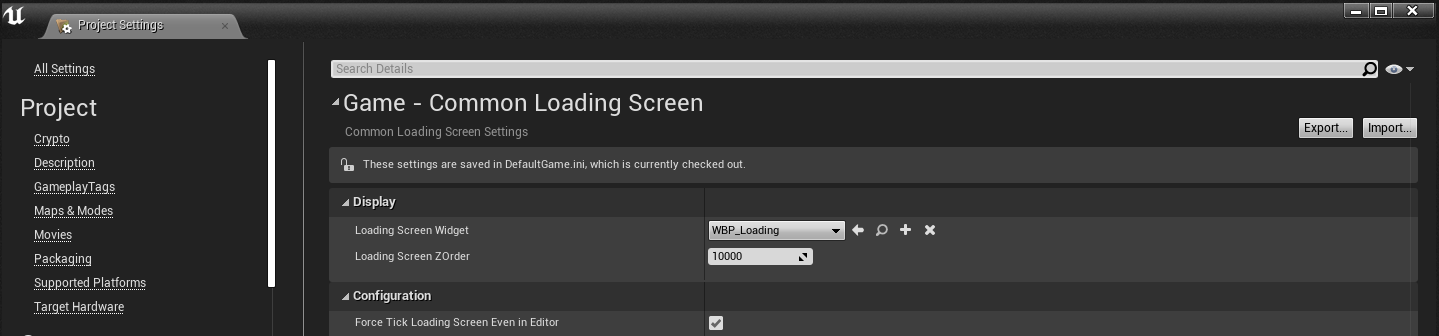
Automatic Loading Screen Events
The loading screen will trigger automatically for certain game actions/events
- Game Startup (Splash Screen)
- Level Switching/Loading
- Connecting to a Server
Custom Loading Screen Events
- The Loading Screen plugin will continuously query commonly used objects and ask them if it should display a Loading Screen, you can also add custom objects that the loading screen will listen for. See the list below for common objects that are being queried by default by the CommonLoadingScreen plugin.
Commonly used objects
- Game State
- Game State Components
- Player Controller
- Player Controller Components
If any of the above Commonly Used Objects implements the Loading Process Interface they can tell the game to display the Loading Screen.
Game State Example
- In this example we've implemented the Loading Process Interface in the Game State of our game, this means that whenever the Should Show Loading Screen returns true the Loading Screen will be displayed.
Adding the Loading Process Interface
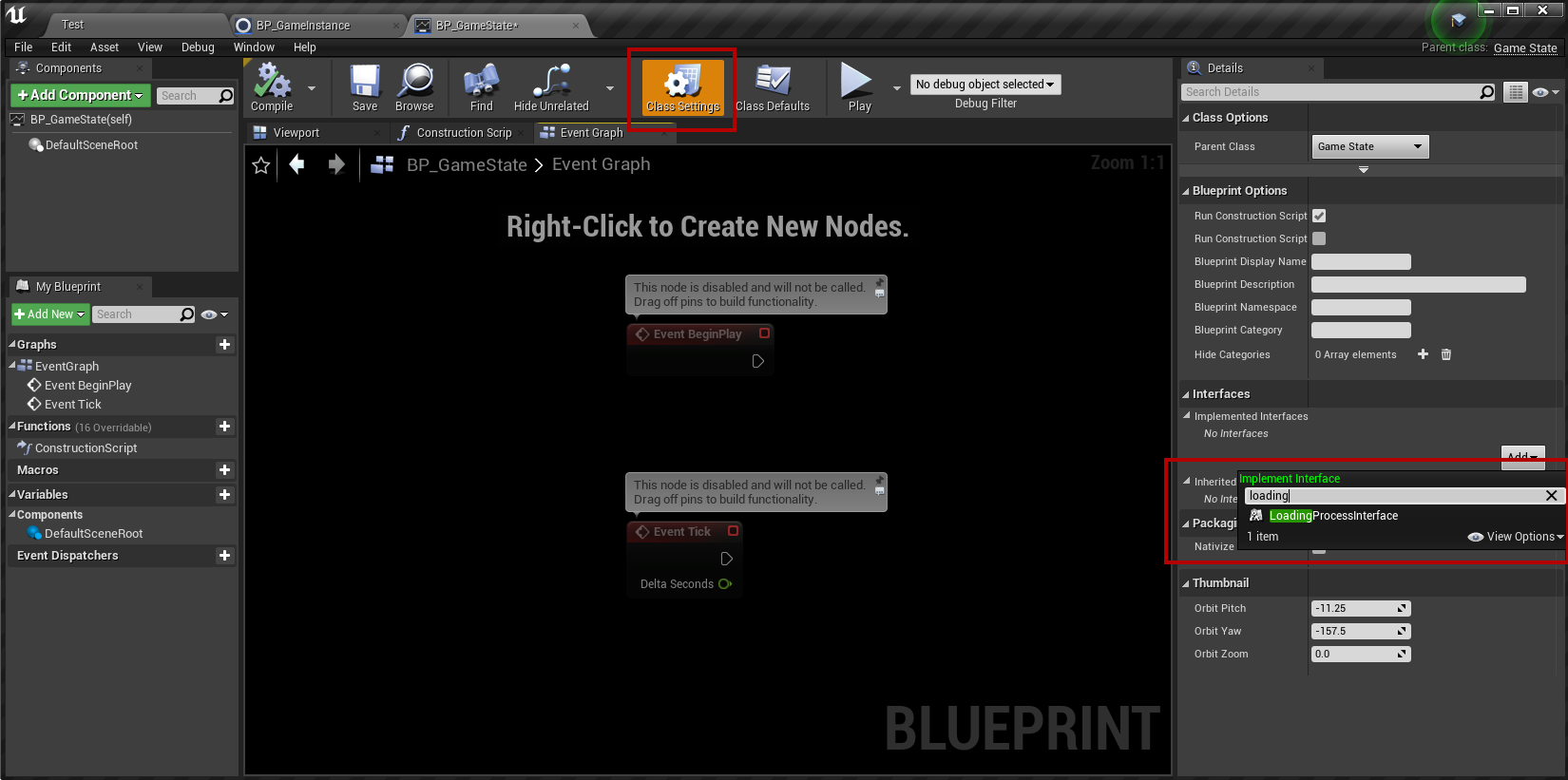
Interface Added
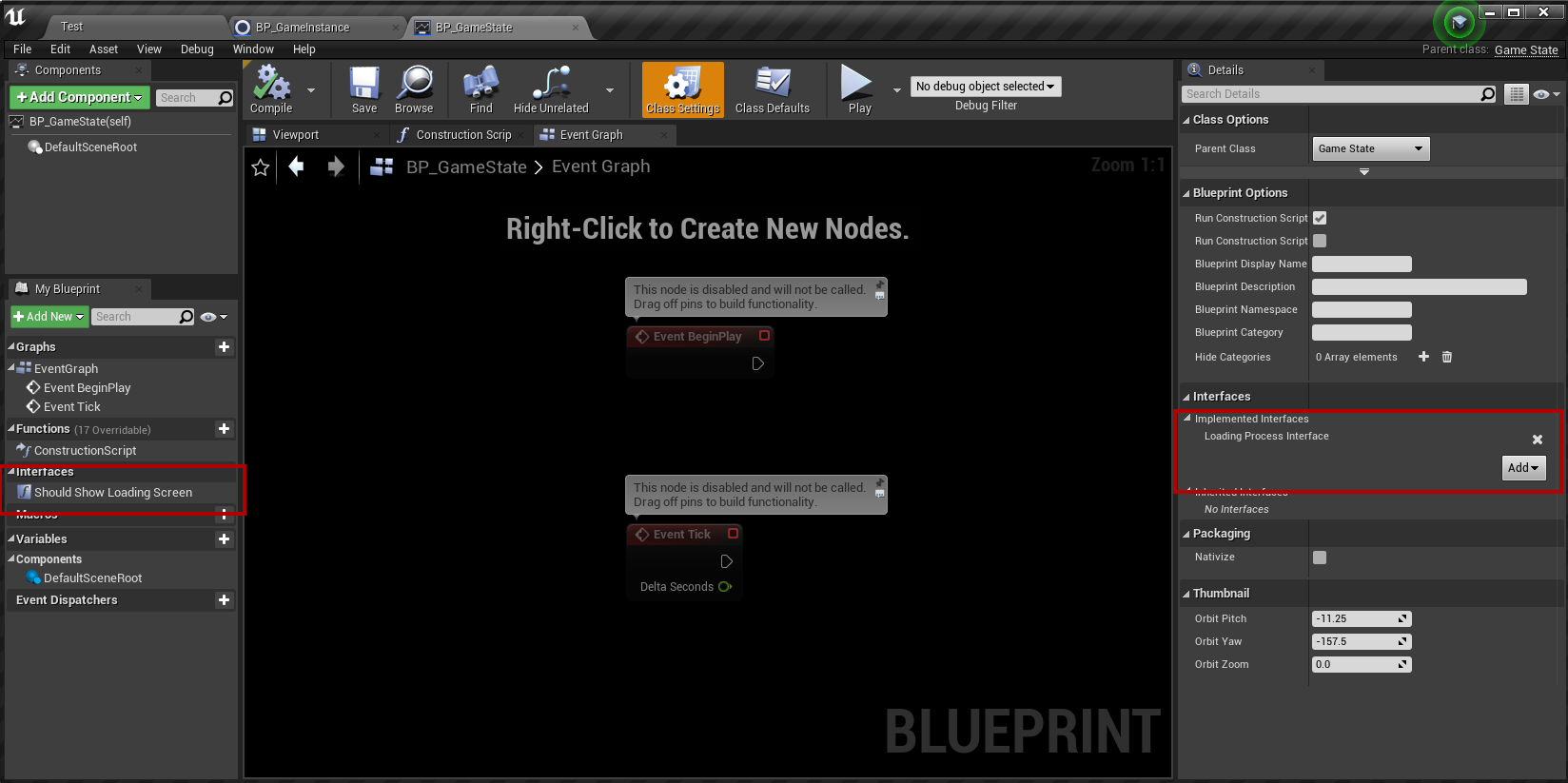
Should Show Loading Screen
- If this function returns True the loading screen will be displayed until it returns false